前言
从上大学开始使用 vim 已有 12 年, 最近三四年开始深度使用 vim/neovim, 包括写代码, 写文档, 写博客等等. 从这篇文章开始, 我将会记录和分享关于 vim 的一些使用技巧, 配置和插件.
插件管理器推荐 lazy.nvim, 如下配置也是基于 lazy.nvim 的, 其他的插件管理器配置也相似
很多使用技巧是基于插件和配置的, 所以本文的大纲如下:
- 样式
- 效率
- Snippet
样式
全局主题
使用的是 folke/tokyonight.nvim 主题
{
"folke/tokyonight.nvim",
config = function()
require("tokyonight").setup({
style = "night", -- The theme comes in three styles, `storm`, `moon`, a darker variant `night` and `day`
light_style = "day", -- The theme is used when the background is set to light
transparent = true, -- Enable this to disable setting the background color
terminal_colors = true, -- Configure the colors used when opening a `:terminal` in Neovim
styles = {
comments = { italic = true },
keywords = { italic = true },
functions = {},
variables = {},
sidebars = "transparent", -- style for sidebars, see below
floats = "transparent", -- style for floating windows
},
sidebars = { "qf", "help" }, -- Set a darker background on sidebar-like windows. For example: `["qf", "vista_kind", "terminal", "packer"]`
day_brightness = 0.3, -- Adjusts the brightness of the colors of the **Day** style. Number between 0 and 1, from dull to vibrant colors
hide_inactive_statusline = false, -- Enabling this option, will hide inactive statuslines and replace them with a thin border instead. Should work with the standard **StatusLine** and **LuaLine**.
dim_inactive = true, -- dims inactive windows
lualine_bold = true, -- When `true`, section headers in the lualine theme will be bold
on_colors = function(colors)
colors.border = "#ef9020"
end,
on_highlights = function(hl, c)
hl.Visual = { bg = "#6D6BC8" }
end,
})
vim.cmd([[colorscheme tokyonight]])
end,
}
代码块高亮
使用的是 tpope/vim-markdown 提供的代码块高亮功能
{
"tpope/vim-markdown",
config = function()
-- tpope/vim-markdown
vim.g.markdown_syntax_conceal = 0
vim.g.markdown_fenced_languages =
{ "html", "python", "bash=sh", "json", "java", "js=javascript", "sql", "yaml", "xml", "Dockerfile", "Rust",
"swift", "javascript", 'lua' }
end,
}, --> syntax highlighting and filetype plugins for Markdown
如下图所示, 左边是原始 markdown 文本, 右边是开启了 vim-markdown 插件的效果:
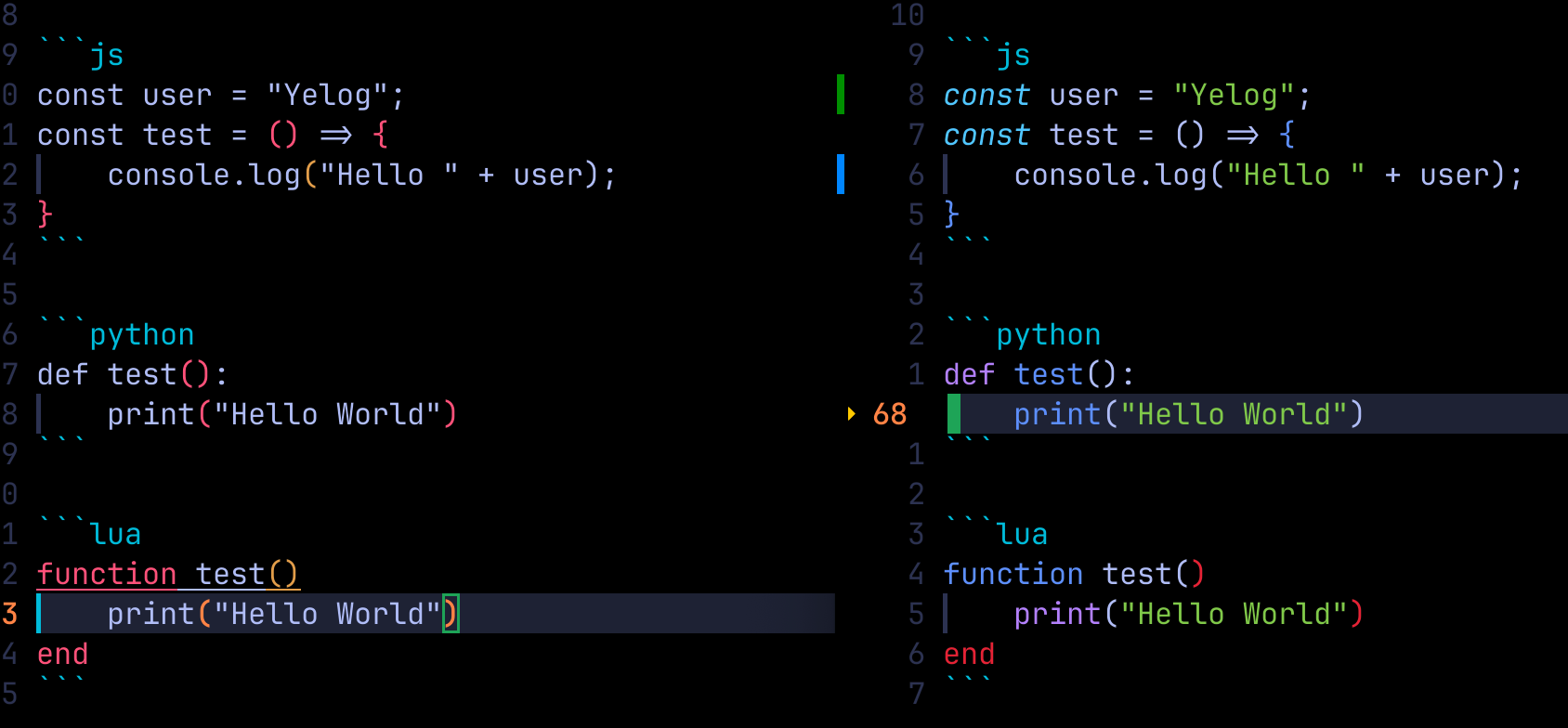
终端实时渲染
使用的是 yelog/marklive.nvim 进行终端样式实时渲染
{
"yelog/marklive.nvim",
dependencies = { 'nvim-treesitter/nvim-treesitter' },
lazy = true,
ft = "markdown",
dev = true,
},
效果如下:
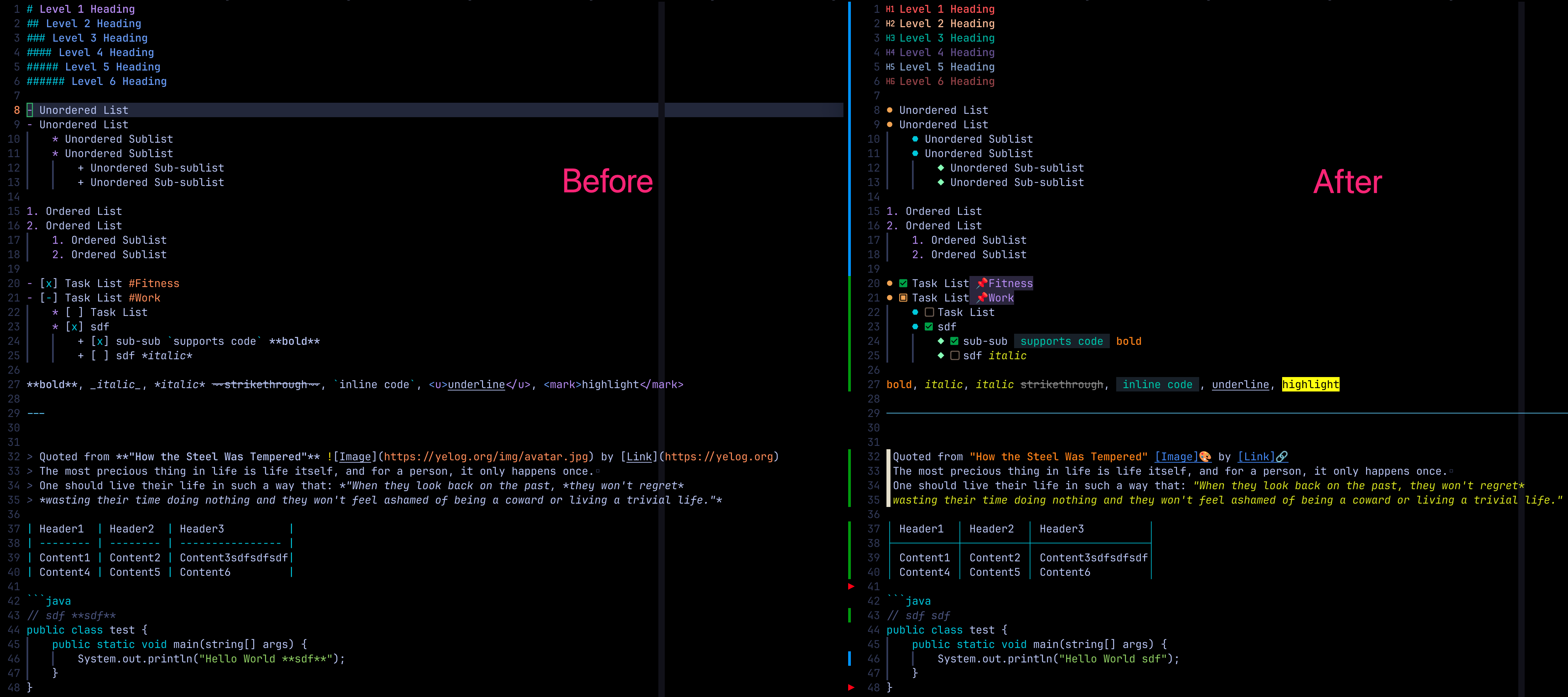
实时浏览器预览
iamcco/markdown-preview.nvim, 这是一个 Markdown 实时预览插件, 支持 Github 风格的 Markdown, 也支持数学公式渲染. 安装方法如下:
{
"iamcco/markdown-preview.nvim",
cmd = { "MarkdownPreviewToggle", "MarkdownPreview", "MarkdownPreviewStop" },
ft = { "markdown" },
build = function()
vim.fn["mkdp#util#install"]()
vim.g.mkdp_theme = 'light'
end,
}
添加了上面的插件后, 可以使用 :MarkdownPreview 命令就会自动弹出默认浏览器, 进行 markdown 实时预览.
效果如下:
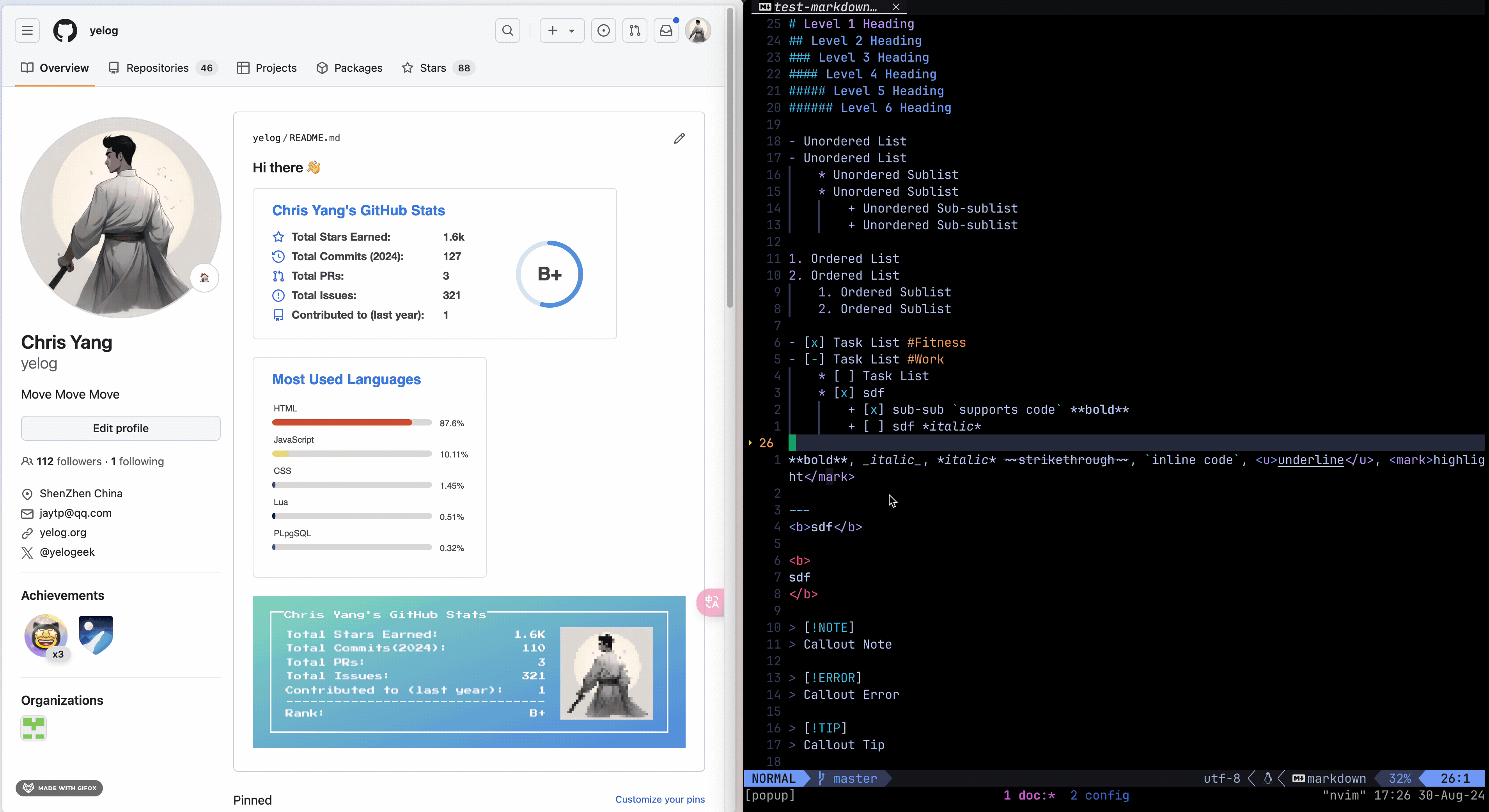
效率插件
普通列表
bullets-vim/bullets.vim, 这是一个辅助写 list 的插件, 支持有序列表, 无序列表, 任务列表等等, 可以缩进, 新增
{
"bullets-vim/bullets.vim",
config = function()
vim.g.bullets_enabled_file_types = { "markdown", "text", "gitcommit", "scratch" }
end,
}
效果如下:
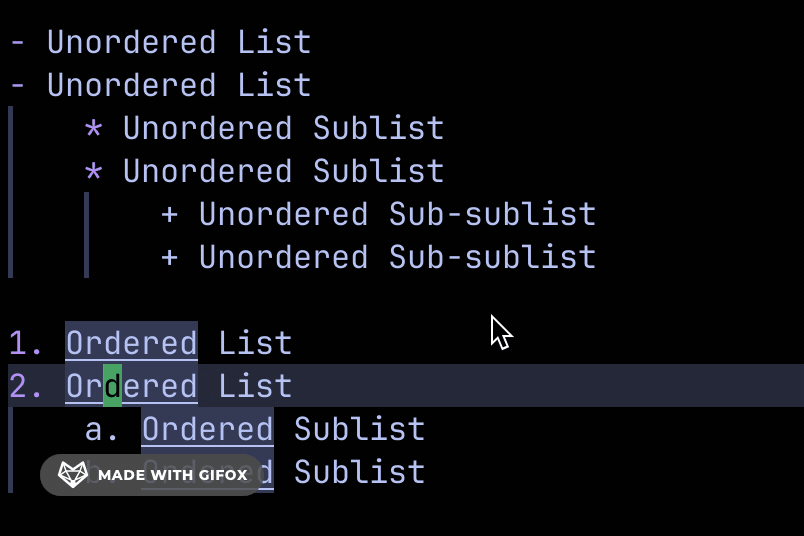
任务列表
tenxsoydev/vim-markdown-checkswitch, 任务状态切换插件
{
"tenxsoydev/vim-markdown-checkswitch",
config = function()
vim.g.md_checkswitch_style = "cycle"
end,
}
效果如下, 可以通过 :CheckSwitch 命令切换任务状态
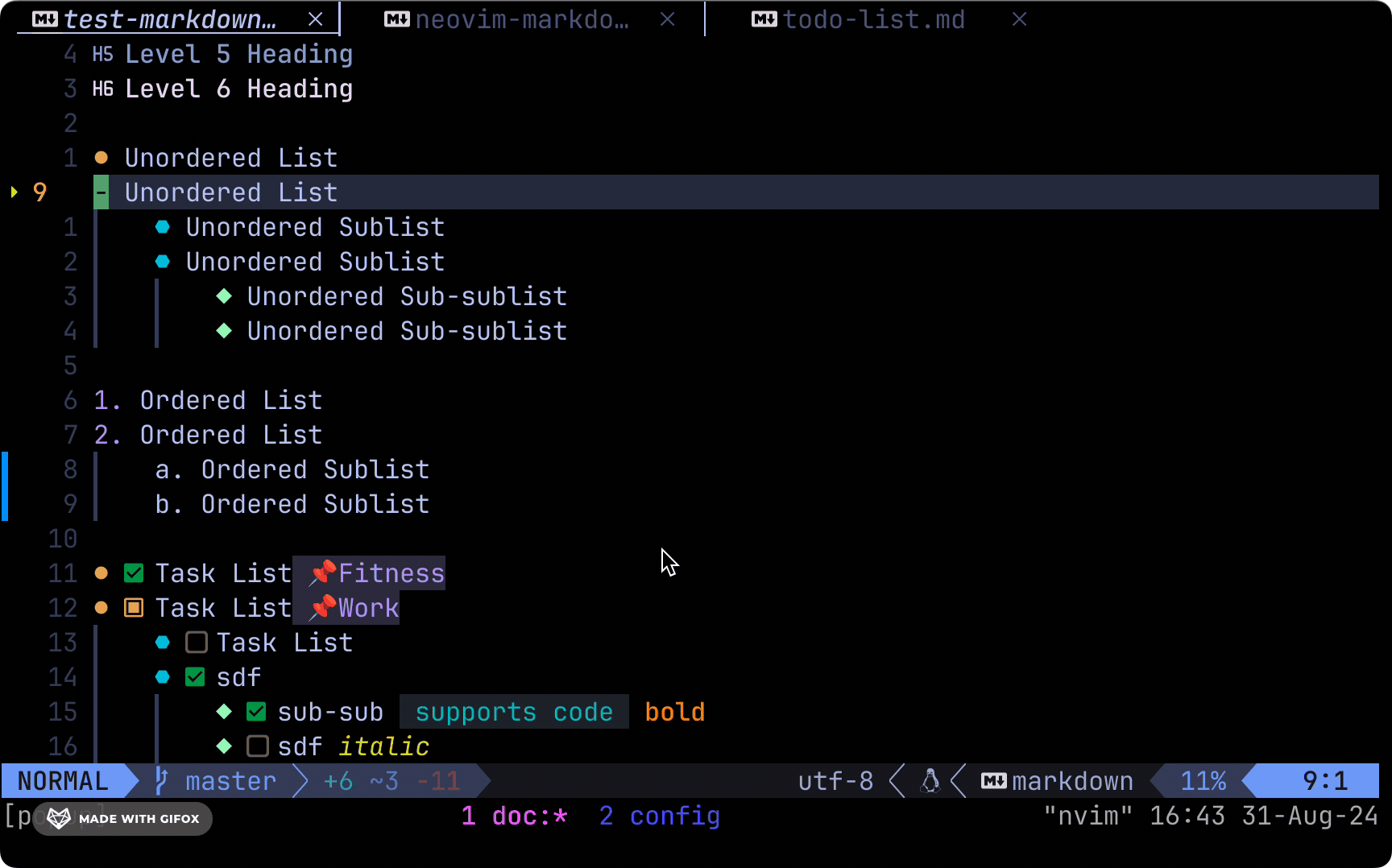
表格
dhruvasagar/vim-table-mode, 这是一个支持在 vim/neovim 中编辑 markdown 表格的插件, 支持高亮, 自动对齐, 自动生成等
{
"dhruvasagar/vim-table-mode",
config = function()
vim.cmd([[
augroup markdown_config
autocmd!
autocmd FileType markdown nnoremap <buffer> <M-s> :TableModeRealign<CR>
augroup END
]], false)
vim.g.table_mode_sort_map = '<leader>mts'
end
}, --> table mode
效果如下
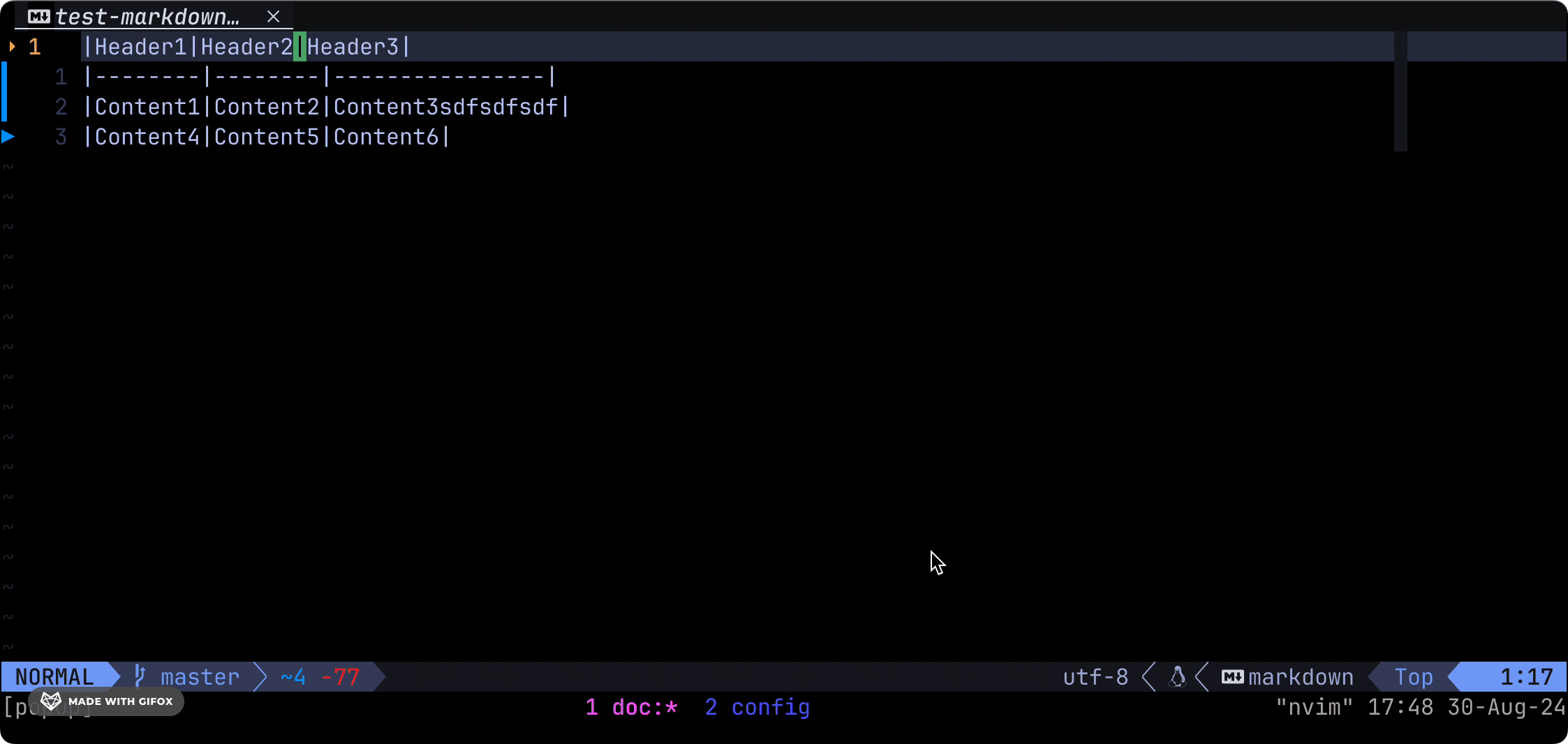
Snippet
# https://github.com/honza/vim-snippets/blob/master/snippets/markdown.snippets
snippet h1
# ${1}
${2}
snippet h2
## ${1}
${2}
snippet h3
### ${1}
${2}
snippet h4
#### ${1}
${2}
snippet h5
##### ${1}
${2}
snippet h6
##### ${1}
${2}
snippet h6
##### ${1}
${2}
snippet l
[${1}](${2}) ${3}
snippet !
 ${3}
snippet *
*${1}* ${2}
snippet **
**${1}** ${2}
snippet code
\`${1}\` ${2}
snippet codeblock
\`\`\`${1}
${2}
\`\`\`
${3}
snippet tb
| ${1} | ${2} | ${3} |
| ---- | ---- | ---- |
| ${4} | ${5} | ${6} |
snippet tb2
| ${1} | ${2} |
| ---- | ---- |
| ${4} | ${5} |
snippet info
---
title: ${1:`expand('%:t:r')`}
enlink: ${2}
date: `strftime('%Y-%m-%d %H:%M:%S')`
categories:
- ${3}
tags:
- ${4}
---
snippet callout
> [!${1:NOTE}] ${2:title}
> ${3:content}
转载请注明来源,欢迎对文章中的引用来源进行考证,欢迎指出任何有错误或不够清晰的表达。可以在下面评论区评论,也可以邮件至 [email protected]

